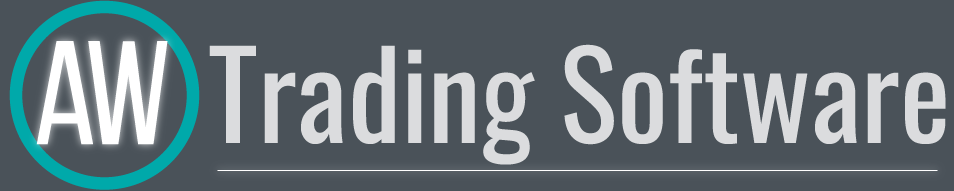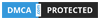AW Swing Trading EA Инструкция и описание работы советника

AW Swing Trading EA - Продвинутый инструмент для свинговой торговли на коррекционном движении цен. Работает на откатах тренда в сторону его продолжения, размер необходимой коррекции определяется текущей волатильностью инструмента либо вручную трейдером. После обнаружения коррекции по текущему тренду советник ждет сигнал о завершении коррекции и продолжении тренда, после чего открывает позицию.
.gif?1623341134111)
Преимущества:
- Встроенный автолот
- Индивидуальная настройка сигналов для открытия ордеров
- Полностью автоматизированная торговая система, с возможность добавлять ручные ордера
- Трендовая фильтрация
- Динамический шаг для корзин
- Разные виды мультипликации ордеров
- Встроенный оверлап
- Все типы уведомлений
- Динамический размер коррекции на основе волатильности.
Как работает советник.
В этом советнике для удобства пользователей созданы графические элементы в виде динамичных по высоте прямоугольников. Прямоугольники отсчитывают колебания (синий на бай, красный на селл) синий прямоугольник по цене Ask, красный по цене Bid.
Красный прямоугольник - когда цена опускается вниз, за ней двигается нижняя (тонкая) граница красного прямоугольника. Когда цена двигается наверх, красный прямоугольник остается неподвижным. Когда цена пробивает верхнюю границу красного прямоугольника, то советник начинает ждать сигнал на возможный разворот тенденции, для открытия ордера.
Синий прямоугольник - для открытия Buy ордеров. Здесь наоборот, верхняя граница (тонкая), когда цена идет наверх, то прямоугольник движется за ценой выше, когда цена опускается ниже, то прямоугольник не двигается, в случае пробития нижней границы синиге прямоугольника, советник начнет ждать сигнал о завершении коррекции и откроет ордер.
Размер прямоугольника в пунктах может быть фиксированным, а может определяться по текущей волатильности. В случае, если "Use ATR for StepLevel" = "true", то советник будет определять размер необходимой коррекции для открытия ордеров на основе показаний индикатора ATR. Минимальный размер коррекции(лимит для минимального значения) в таком случае будет определяться переменной "Minimal StepLevel for entry".
В случае, если включена трендовая фильтрация - советник определяет текущее направление тенденции с помощью индикатора AW Trend Predictor. При отключенной фильтрации тренда советник работает сразу по двум направлениям анализируя колебания от текущей цены.
То есть советник определяет направление текущего тренда, затем после наступления коррекции советник ждет сигнала от кастомного свечного индикатора и когда коррекция завершается (коррекция это отскок до дольнего края прямоугольника) советник открывает ордер, после чего снова продолжается тренд. Таким образом: советник работает на возвратных после коррекции движениях. Когда идет коррекции советник анализирует с помощью свечного фильтра что есть возможность для разворота, при наступлении такого момента советник откроет ордер.
При открытии ордера прямоугольник удаляется, после закрытия ордера, создается новый прямоугольник с тонкой границей около текущей цены.
Свечной фильтр, который определяет что коррекция завешается работает по текущему таймфрейму. Советник открывает только один ордер за одну свечу.
Панель.
1. В верхней части основной панель отображаются:
- Текущий показатель осциллятора Average True Range - отображаются в пунктах, если не используется, то отображается надпись "Not used".
- Текущий Swing - то есть текущие колебания:
- Waiting - когда цена движется в рамках прямоугольников.

- Sell swing - когда цена находится выше верхней (толстой) границы красного, то есть советник ждет возможности для возвратного движения для открытия SELL ордера.

- Buy Swing - когда ниже нижней (толстой) границы синего прямоугольника, то есть в случае когда советник ждет возвратное движение для того чтобы открыть BUY ордер.

- Текущий тренд - показатель трендового индикатора (используется встроенный индикатор "AW Trend Predictor"):
- Not used - индикатор не используется, регулируется во входных переменных.
- Uptrend - восходящий тренд.
- Downtrend - нисходящий тренд.
2. Информационный блок основной панели.
- Orders - количество открытых позиций.
- BUYS - количество открытых позиций типа BUY и объем всех позиций данного типа.
- SELLS - количество открытых позиций типа SELL и объем позиций этого типа.
- Swap buys - объем начисленных свопов по открытым позициям типа BUY в денежном выражении.
- Swap sells - объем начисленных свопов по открытым позициям типа SELL в денежном выражении.
- Spread - Текущий спред в пунктах.
- Drawdown - Текущий объем просадки на текущем используемом инструменте от текущего советника, в процентах.
3. Блок кнопок для закрытия.
- Close Byu - Кнопка закрыть все ордера типа BYU.
- Close Sell - Кнопка закрыть все ордера типа SELL.
4. Минимизация и состояние советника.
- В верхнем правом углу основной панели расположена кнопка для минимизации панели.
- В нижнем левом углу расположена надпись о состоянии советника "Advisor is working" или "Trades are not allowed". В случае если торговля не разрешена, контур панели окрашен в красный цвет.
5. Панель для открытия ордеров.
- Регулировка объема открываемых ордеров в лотах
- Open Buy "текущий объем"
- Ореи Sell "текущий объем"
6. Информационные данные:
- Start balance - стартовый депозит в денежном выражении. отображается только в тестере стратегий.
- Current equity - Текущие показатели счета в денежном выражении.
- Current balance - Текущие показатели баланса в денежном выражении.
Входные настройки:
MAIN SETTINGS
- Size of the first order - Объем для открытия первого ордера.
- Enable Autolot calculation - Включить автолот. Автолот позволяет сохранить настройки рисков при изменении депозита
- Autolot deposit per 0.01 lots - Объем депозита на каждые 0.01 при использовании автолота
SIGNAL
- Minimal StepLevel for entry - Минимальный размер прямоугольника в пунктах. Может быть равен " 0 ", тогда если в переменной " Use ATR for StepLevel " выбран вариант "True", то прямоугольники будут изменяться только в соответствии с АТР. В случае когда "Use ATR for StepLevel "="true" данная переменная определяет минимальный размер для прямоугольника идентифицирующего минимально необходимую коррекцию.
- Use ATR for StepLevel - Использовать АТР для определения размера прямоугольника.
- True - Если использовать "True", то прямоугольник будет изменяться в соответствии с текущим показаниям индикатора АТР. То есть в зависимости от волатильности прямоугольники будут или увеличиваться или уменьшаться. " Minimal StepLevel for entry " в таком случае означает минимальный порог для размера прямоугольника.
- False - Если выбрать вариант "False", то размер прямоугольника будет фиксированный и будет равен указанному в переменной "Minimal StepLevel for entry" значению.
- ATR Period - Это стандартный период осцилятора АТР, работает по текущему таймфрейму.
- Use Trend filtering for first order - Открывать первый ордер в корзине только после получения сигнала от трендового индикатора. Используется индикатор "AW Trend Predictor", только для первого ордера.
- Period for trend indicator - Период индикатора, чем больше, тем меньше чувствительность сигналов индикатора.
- Timeframe for trend filtering - Выбор таймфрейма для фильтрации сигналов. Для точки входа используется таймфрейм вашего текущего чарта. Для фильтрации необходимо использовать таймфрейм большего диапазона.
- варианты от M1 до 1Month.
GRIDS SETTINGS
- Type of multiplier of orders
- Last order lots *Multiplier for size - умножать каждый последующий ордер относительно предыдущего ордера на введенное в переменной "Multiplier for size of orders" значение
- Last order lots +Multiplier for size - прибавлять введенное в переменной " Multiplier for size of orders" к каждому последующему ордеру, в лотах
- Multiplier for size of orders - Мультипликатор для ордеров. Каждый последующий открытый советником ордер в сетке ордеров будет больше предыдущего на данный коэффициент, в соответствии с выбранным "Type of multiplier of orders", значение может быть меньше "1".
- Step for grids - Переменная, регулирующая шаг между ордерами, измеряется в пунктах
- Multiplier of step for grids - Возможность создания динамического шага в корзине ордеров, каждый последующий шаг будет больше или меньше предыдущего на заданный коэффициент.
TAKE PROFIT SETTINGS
- Size of Virtual TakeProfit (In points) - Размер виртуального Тейк Профита. Считается для текущей группы ордеров от цены безубытка
- Use overlap last and first orders - Использовать перекрытие первого ордера последним, работает от безубытка первого и последнего ордера
- Use overlap after that number of orders - Использовать перекрытие первого ордера последним после данного числа открытых ордеров
PROTECTION SETTINGS
- Maximum slippage in points - Максимально допустимое проскальзывание в пунктах для открытия и закрытия ордеров
- Maximum spread in points - Максимально допустимый спред для открытия ордеров. Измеряется в пунктах
- Maximum size of orders - Максимальный объем для одного ордера. Измеряется в лотах
- Maximum number of orders - Максимально допустимое количество ордеров в корзине одного типа
ADVISOR SETTINGS
- Orders Magic number - Основной идентификатор ордеров советника. Используется в первую очередь для идентификации ордеров советника
- Comments of the EA's orders - Комментарий ордеров открытых советником
- Allow to open OP_BUY orders - Переменная позволяющая выбрать включить или отключить возможность советником открывать ордера типа BUY
- Allow to open OP_SELL orders - Переменная позволяющая выбрать включить или отключить возможность советником открывать ордера типа SELL
- Allow to open new orders after close - Возможность разрешить открывать ордера после закрытия предыдущих. При окончании торговли можно отключить эту функцию и тогда советник не сможет открывать новые ордера, после закрытия предыдущих
- Show panel of advisor - Отобразить или скрыть панель советника
- Font size in panels - Изменить размер шрифта в панели
NOTIFICATIONS SETTINGS
- Send push notifications when close orders - Разрешить отправку уведомлений на мобильную версию терминала. Письма отправляются при закрытии ордеров.
- Send mails when close orders - Разрешить отправку писем на электронный почтовый адрес пользователя. Письма отправляются при закрытии ордеров.
- Send alerts when close orders - Разрешить отправку pop-up уведомлений на терминале пользователя. Алерты отправляются при закрытии ордеров.
Сообщения не найдены