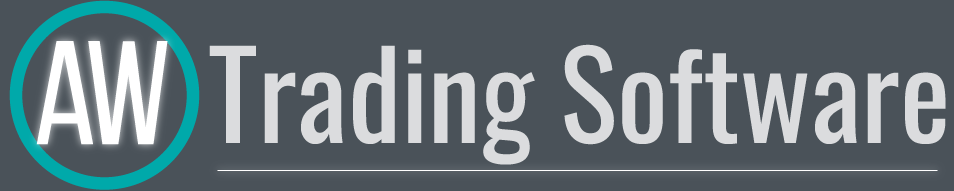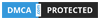A beginner's guide"
"A beginner's guide"
Compound:
⁃ Purchase of goods
⁃ License activation after purchase
⁃ How the product is reproduced
⁃ How to install .set file
⁃ How to enable auto trading
⁃ How to calculate risks by trading advisors
⁃ How to reduce the drawdown of the advisor (trade with the trend, advertising our indicator)
How to buy a product:
To purchase a product, you need to register an account on the mql5.com website. Mql5.com is the official marketplace of MetaQuotes, that is, the company that developed the MetaTrader trading terminals. Account registration is available in two ways: firstly, you can register an account in the trading terminal, and secondly, you can do it on the website. As a rule, you see this site after the installation of the trading terminal is complete, since the installation ends with the completion of this site. You can implement two ways:
- Buying a program on the MQL5.com website (this method is described in detail below)
- Purchasing the program through the MetaTrader trading terminal. Copy the name of the product on the website and find it in the trading terminal.
- Buying a program on the MQL5.com website
- Find the product you like on the website https://aw-trading.com.
- Then we go to the card of the selected product and select the required platform. After that, press the button "Buy at MQL5"
- For a quick search of my works use this link - https://www.mql5.com/en/users/nechaevrealle/seller
- This will take you to the page for that product. Read the product information. The left column provides information on prices, update dates and number of activations. You can "buy", "rent" and "download a demo version".
The “demo” version differs from the full version of the product only in that it works only in the tester.
- After payment, the product will appear in the navigator of your trading terminal, in the "Market" section.
License activation after purchase:
There are two ways to download an advisor through the Market, the first is downloading through the site itself, the second is direct download through the trading terminal. If you bought a product, then its download is available in any way.
Both first paragraphs should contain links to the corresponding articles of mkl5com
- Open your trading terminal and register at the MQL5.community ..
Registration will allow you to receive free product updates, as well as install the product on other computers.
- Registration must be done in your trading terminal
How to launch an advisor
To run a trading advisor, you need the following -
⁃ Internet connection
⁃ UPU
⁃ Availability of a purchased license
⁃ Using adequate risk management
⁃ Availability of tested and optimized set file
⁃ It is necessary to allow the advisor to trade
How to install .set file
First you need to download the corresponding file
Screenshot of the transition from our site to microliters to the corresponding comment
Next, you need to launch the advisor and click on the Load button in the input settings window
Screenshot of the terminal, input settings window with a highlighted "Load" button
How to enable auto trading:
At the moment of connecting the advisor to the chart, you should check the settings of the trading terminal. In addition to the input settings of the advisor, there are also adjustments in the trading terminal itself; these settings can restrict the operation of a trading robot.
If the advisor does not open trades. Check the following:
▪ "Auto Trading" - Check that "Auto Trading" is enabled.
Note!
- At the top of your terminal's toolbar, the "Auto Trading" option is highlighted with a green icon if you enable "Auto Trading". If you have not enabled "Auto Trading" then this option will be highlighted in red.
- On the upper right side of your trading window, you see the name of the product that is launched, as well as an emoticon. If the smiley is sad, it means that "Auto Trading" is prohibited. If the Smiley is funny, it means that "Auto Trading" is allowed.
- For the convenience of users, in some of my products, when "Auto Trading" is disabled, the product panel is highlighted in red.
If "Auto Trading" is not allowed, then you will see it in your trading terminal, as shown in the image below.
▪
If "Auto Trading" is enabled then you will also see it in your trading terminal as shown in the image below.
▪ "Allow live trading" - so that the advisor can automatically perform trading operations on your account. You need to check the box "Allow live trading" in the "Common" tab when launching the advisor in the properties window.
The images below show examples of what the "Allow live trading" checkbox looks like on the MT4 and MT5 trading platforms.
▪ " Long & Short ” - For the product to work properly, you need to allow the EA to open deals in both directions, that is," Buy "and" Sell ". To do this, when launching an advisor in the properties window, in the "Common" tab, select the " Long & Short" option from the drop-down list . (only for MT4)
▪ "Allow automated trading" - You can enable "Auto Trading" by default at the top of your terminal toolbar in the "Tools" drop-down list, open the "Options" window, then select the "Expert Advisors" tab and check the "Allow automated trading" checkboxes.
If your Expert Advisor works with a news filter, then in the same "Expert Advisors" tab, set the "Allow WebRequest for listed URL:" checkbox. And then in the field below add http://ec.forexprostools.com/ to the trusted URLs, then your advisor will be able to automatically download news from the URL specified in this field
▪ "Connect failed" - Check the connection of your trading terminal to the Internet, as well as the connection of your terminal to your broker's server. Pay attention to the journal tab in your trading terminal, as well as the connection label in the lower right corner of your terminal.
The image below shows an example of no internet connection.
▪ "Experts" and "Journal" - there is a tab "Experts" and "Journal" in the upcoming trading terminal, possibly they have some error messages. These tabs provide information on why the advisors are not taking part in the action. Often times, the causes of errors are not the responsibility of the author of the product.
In the example:
▪ The Expert Advisor cannot perform trading operations if the broker is disconnected from quotes or the market is closed for the instrument you have selected.
▪ It may also be that the advisor is processing hedging strategies, and your broker does not support this type of strategy.
▪ It happens that the transaction is not carried out if provocation or slippage is provoked.
▪ It is possible that there are not enough funds on the account to carry out trading operations.
▪ "Tester" - While backtesting, check the "Log" tab in the Risk Tester window for errors.
The image below shows examples of tools for performing trading operations in a trading tetra.
How to reduce the risks when trading with Expert Advisors
First of all, I would like to point out that trading is a high-risk activity. Any trading in the foreign exchange or stock markets can carry risks. If too aggressive volumes are used, the trader risks losing his entire deposit.
When trading with small deposits, I recommend using cent accounts. For example, the Roboforex company has an identical spread on cent accounts with standard accounts, and the minimum opening volume is 100 times less. The unit of the deposit is not USD, but USC, that is, American cent.
You will be able to trade starting from a deposit of $ 100 and at the same time feel very comfortable.
When trading with Expert Advisors, you should first test your trading volumes. Check with the strategy tester what kind of drawdown the EA used can generate; in real trading it is better to use even less risk than you allow for yourself in the strategy toaster.
I recommend using at least 3000 units for the first pair, when adding instruments - I recommend increasing the volume of the deposit by 2000 units for each new instrument.
I also recommend testing volumes based on your number of instruments. For example, you are testing settings where the starting volume is 0.01 lots, if you plan to trade on three pairs, then this volume should be multiplied by three. For the correct calculation of risks, the starting volume should be multiplied by the number of pairs. That is, the correct amount of testing the deposit = Starting lot * The number of symbols used in trading.
How to reduce the average drawdown of an Expert Advisor
When using any automated trading systems, the smallest drawdown is achieved when trading is carried out in the direction of the main price trend. To determine the direction of the trend, I use the FX Direction Indicator.
To qualitatively determine the current market trend, I use a combination of several higher timeframes.
For example, when trading AW Oscillation Technique, I use the M15 timeframe. To determine the current trend, I use a combination of AW Trend Predictor indicators.
I will add the first indicator to the H1 timeframe.
Screen
I will add the second indicator to the H4 timeframe.
Screen
In cases where both indicators indicate an upward trend, I will disable the use of sell trades in the input settings of the EA.
In cases where both indicators speak of a downtrend, I will disable the use of buy trades in the input settings of the EA.
In cases where both indicators give different signals, I understand that there is uncertainty in the market and will trade in both directions.
Using a crackling indicator will give you the opportunity to avoid some of the large drawdowns. Most of the strong drawdowns will appear when a position is open against a trend that has a clear direction on several timeframes.