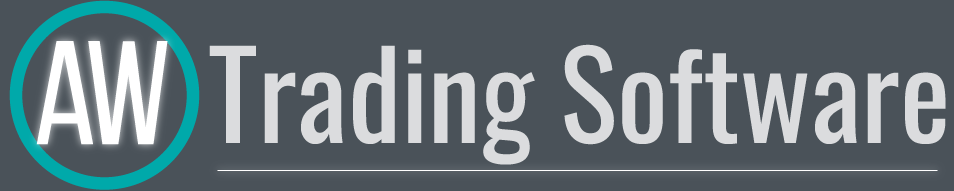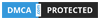AW Breakout Catcher Инструкция и описание

AW Breakout Catcher - это пробои ценовых уровней, продвинутая статистика, расчет ТейкПрофита и СтопЛосса.
Продвинутый алгоритм индикатора определяет наиболее удачные точки входа, сигналы индикатора записываются в статистический модуль, что позволяет выбрать наиболее подходящие инструменты, на эффективности истории прорывов.
Индикатор обнаруживает наиболее мощные прорывы уровней и рассчитывает отметки StopLoss и TakeProfit.

Описание стратегии индикатора:
Как продавать
- Шаг 1 - Получен сигнал на покупку при рейтинге успешности сигналов более или равном 70%
.png?1623347230541)
- Шаг 2 - Выберите режим СтопЛосса: по противоположному сигналу, либо динамический СтопЛосс
.png?1623347324124)
Переменная "StopLoss Mode" расположена во входных настройках в разделе "MAIN SETTINGS"
- Шаг 3 - Выберите свою стратегию ТейкПрофита
Стратегия 1:
Закрыть всю позицию при достижении ТП1
.png?1623347536163)
Стратегия 2:
Закрыть 50% позиции при достижении ТП1 и оставшиеся 50% при достижении ТП2:
.png?1623347630618)
Стратегия 3:
Закрыть всю позицию при поступлении противоположного сигнала:
.png?1623347719477)
Как покупать
- Шаг 1 - Рейтинг успешности сигналов более 70%
.png?1623347775996)
- Шаг 2 - Выберите режим СЛ: по противоположному сигналу, либо динамический СтопЛосс
Переменная "StopLoss mode" расположена во входных настройках в разделе "MAIN SETTINGS"
.png?1623348005016)
- Шаг 3 - Выберите свою стратегию ТейкПрофита
Стратегия 1:
Закрыть всю позицию при достижении ТП1
.png?1623348086169)
Стратегия 2:
Закрыть 50% позиции при достижении ТП1 и оставшиеся 50% при достижении ТП2:
.png?1623348145981)
Стратегия 3:
Закрыть всю позицию при поступлении противоположного сигнала :
.png?1623348280949)
Варианты настроек
Вариант классической настройки:
- Range Filter = 1.0
- Amplitude = 5
- TakeProfits target - 1.0 - 1.5
- StopLoss Mode = SL at opposite signal
Вариант скальпирующей настройки:
- Range Filter = 1.5 - 2.0
- Amplitude = 5
- TakeProfits target - 1.5
- StopLoss Mode = Любой вариант
Вариант дневной настройки:
- Range Filtering = 1.0
- Amplitude = 10
- TakeProfits target - 2.0 - 2.5
- StopLoss Mode = Любой вариант
.png?1623348415839)
Особенности работы индикатора
- Dynamic StopLoss
Использование динамического СтопЛосса поможет снизить риски
Для этого выбирайте параметр "Dynamic StopLoss" в переменной "StopLoss Mode"
.png?1623348470700)
Переменная "StopLoss mode" расположена во входных настройках в разделе "MAIN SETTINGS"
- StopLoss at opposite signal
Лучше использовать для фильтрации рыночного шума и для предотвращения скачков рынка
Для этого выбирайте параметр "SL at opposite signal" в переменной "StopLoss Mode"
.png?1623348565616)
Переменная "StopLoss mode" расположена во входных настройках в разделе "MAIN SETTINGS"
- Range Filtering and Amplitude
Для разных инструментов необходимо использовать разные значения "Range filtering" и "Amplitude". Это зависит от волатильности используемого инструмента.
Переменные "Range Filtering" и "Amplitude" расположена во входных настройках в разделе "MAIN SETTINGS"
На изображение ниже, представлен пример сильно ранжированного графика. В связи с этим на этом графике большое количество некачественных сигналов и соответственно низкий рейтинг успешности сигналов.
.png?1623348723618)
Для того чтобы улучшить качество сигналов, необходимо увеличить значение переменной "Range filtering" и "Amplitude".
Чем больше значение переменных "Range filtering" и "Amplitude" , тем выше точность сигналов, но их количество меньше. Однако чем меньше значение переменных "Range filtering" и "Amplitude" тем больше количество сигналов, но меньше точность.
- TakeProfits target
Регулируйте значение переменной, для того чтобы увеличивать или уменьшать TakeProfit.
Чем меньше значение в переменной "TakeProfits target" тем ближе TakeProfit к цене открытия позиции, чем больше значение в этой переменной, тем дальше TakeProfit от цены открытия.
Переменная "TakeProfits target" расположена во входных настройках в разделе "MAIN SETTINGS"
AW Breakouts Dashboard, является прекрасным дополнением к индикатору AW Breakout Catcher, которое позволит расширить возможности торговли.
.png?1623349988121)
Понятный интерфейс панели:
- Оранжевые ячейки - Нисходящая тенденция
- Голубые ячейки - Восходящая тенденция
- Оранжевые ячейки в рамке - Сигнал на продажу
- Голубые ячейки в рамке - Сигнал на покупку
- Цифры внутри ячейки - Рейтинг успешности
- Черные цифры - Рейтинг успешности >= 70%. Вы можете торговать этим инструментом в данный момент.
- Серые цифры - Рейтинг успешности < 70%. Не стоит торговать этим инструментом в данный момент.
AW Breakouts Dashboard можно минимизировать в один клик. С помощью простых настроек можно подключить любой порядок любых таймфреймов, а также выбрать любые символы. То есть ваш AW Breakouts Dashboard может отображать тренд одновременно на 135 различных графиков. Панель подходит для всех типов инструментов.
.png?1623350051219)
AW Breakouts Dashboard поддерживает различные типы уведомлений, такие как Алерты, уведомления на электронную почту, а также push-уведомления для смартфона или планшета
.png?1623350109328)
Как торговать с AW Breakouts Dashboard
Шаг 1 - Выбор таймфрейма.
Вы можете использовать любой таймфрейм для работы.
Например:
- M15 - Если вы предпочитаете скапирующию стратегию,
- H1 - Больше подойдет для тех кто использует классическую дневную торговлю,
- D1 - Подойдет тем кто предпочитает долгосрочную торговлю.
Шаг 2 - Выбор торгового инструмента.
Вы можете использовать любые инструменты для работы.
- Выбирайте инструменты с высоким рейтингом успешности. Я рекомендую использовать показатель успешности не менее 70%.
Например:
- Если рейтинг успешности сигналов на каком-либо инструменте менее 70%, то лучше не использовать этот инструмент, а найти более успешный инструмент для торговли.
Шаг 3 - Выбор торгового инструмента с помощью панели
Вы можете выбрать лучшие пары, которые имеют самый высокий рейтинг успешности сигналов.
.png?1623350276944)
Sample Codes
Мы подготовили образцы буферов для подключения индикатора к советникам.
Входные настройки индикатора
MAIN SIGNAL SETTINGS - Раздел основных настроек индикатора
- Range filtering - Коэффициент для фильтрации рыночных диапазонов. Чем больше, тем меньше чувствительность сигналов индикатора.
- Значение 1.0 - Для классической дневной торговли.
- Значение 1.5 - 2.0 - Для более агрессивной, скальпирующей торговли.
- Amplitude - Количество баров, используемое для расчета алгоритма, чем больше, тем меньше чувствительность сигналов индикатора. Чем больше, тем меньше чувствительность сигналов индикатора, чем меньше, тем больше чувствительность сигналов индикатора.
- Значения 4 - 9 - Для скальпинга.
- Значения 10 - 15 - Для более классической. дневной торговли.
- TakeProfits target - Коэффициент для целей TakeProfit 1 и TakeProfit 2. Чем выше мультипликатор тем больше прибыли от одной сделки, но тем меньше процент успешности сигналов.
- Чем больше значение, тем больше прибыль от сделки, но меньше процент успешности сигналов
- Чем меньше значение, тем меньше прибыль от сделки, но выше процент успешности сигналов
- Значение 2.0 - 2.5 - Для классической дневной торговли.
- Значение 1.5 - Для более агрессивной, скальпирующей торговли.
- StopLoss Mode - Переменная определяющая стратегию СтопЛосса. D
- Dynamic StopLoss - Чем меньше значение в переменной, тем ближе СтопЛосс к цене открытия позиции, чем больше значение в этой переменной, тем дальше СтопЛосс от цены открытия. Необходимо задать значение в переменной "StopLoss target"
- SL at opposite signal - СтопЛосс при развороте тренда или при противоположном сигнале.
- StopLoss target - Мультипликатор для СтопЛосс. Чем выше значение переменной тем дальше от цены открытия будет расположен СтопЛосс.
- Maximum bars - Количество баров для расчета статистики
MISC SETTINGS - Раздел настроек для интеграции индикатора в другие алгоритмы. Только для разработчиков.
- Disable graphics buffers - Отключить все графические буфферы индикатора, не участвующие в основных расчетах сигналов и тренда.
- Disable objects - Отключить создание и обновление графических объектов индикатора
- Disable notifications - Отключить все уведомления индикатора
NOTIFICATIONS SETTINGS - Раздел настройки уведомлений
- Send PopUp Alerts - Отправлять алерты о появлении новых сигналов
- Play sound alerts - Использовать звуковое уведомление при алертах
- Sound name - Название используемого звука при алерте
- Send mails - Использовать отправку писем о появлении сигналов на электронную почту трейдера
- Send push notifications - Использовать уведомления о появлении новых сигналов на мобильную версию терминала трейдера
GRAPHICS SETTINGS - Раздел графических настроек индикатора
- Indicator at foreground - Выбор расположения индикаторных линий относительно свеч(перед ними или на заднем плане)
- Fat downtrend color - Цвет широкой линии нисходящего тренда
- Medium downtrend color - Цвет средней линии нисходящего тренда
- Skinny downtrend color - Цвет тонкой линии нисходящего тренда
- Fat uptrend color - Цвет широкой линии восходящего тренда
- Medium uptrend color - Цвет средней линии восходящего тренда
- Skinny uptrend color - Цвет тонкой линии восходящего тренда
- Up arrow color - Цвет стрелки вверх
- Down arrow color - Цвет стрелки вниз
- Arrow size - Размер стрелок индикатора
- Color TP - Цвет меток ТП
- Font size TP - Размер меток ТП
- Color TP line - Цвет линии ТП
- Color TP trendline - Цвет трендовой линии ТП
- Color SL - Цвет текста стоплосса
- Color SL trendline - Цвет линии стоплосса
- Font size in panel - Размер текста в панели
- Main color Panel - Цвет основной заливки
- Borders color Panel - Цвет границ в панели
- Text color in panel - Цвет текста в панели
- Logo color in panel - Цвет логотипа в панели
- Second text color in panel - Второй цвет текста в панели
- Downtrend color in panel - Цвет нисходящего тренда в панели
- Uptrend color in panel - Цвет восходящего тренда в панели
- StopLossHit color in panel - Цвет стоплосса в панели
- Show panel - Включить отображение панели
Настройка мультивалютной панели
- Вы можете выбирать до 15 любых символов из вашего торгового терминала.
Впишите необходимое количество символов в переменную "Number of used Symbols (1-15)".
Впишите необходимые символы, разделив их с помощью "," в переменную "Symbols For Analysis"
.png?1623350685181)
- Вы можете выбирать до 9 любых таймфреймов из вашего торгового терминала.
Впишите необходимое количество таймфреймов в переменную "Number of used Timeframes (1-9)".
Впишите необходимые символы, разделив их с помощью "," в переменную "Timeframes For Analysis".
Входные настройки AW Breakouts Dashboard
AW BREAKOUTS DASHBOARD SETTINGS - Настройки AW Breakout Catcher, сигналы которого будут отображаться в AW Breakouts Dashboard панели
- Range filtering - Коэффициент для фильтрации рыночных диапазонов. Чем больше, тем меньше чувствительность сигналов индикатора.
- Amplitude - Период индикатора, чем больше, тем меньше чувствительность сигналов индикатора
- Чем больше, тем меньше чувствительность сигналов индикатора
- Чем меньше, тем больше чувствительность сигналов индикатора
- Значения 1.5 - 5 - Сигнал для входа
- Значения 5 - 14 - Фильтрация тренда
- Multiplier of target - Мультипликатор для ТП1 и ТП2. Чем выше мультипликатор тем больше прибыли от одной сделки, но тем меньше процент успешности сигналов
- Чем больше значение, тем больше прибыль от сделки, но меньше процент успешности сигналов
- Чем меньше значение, тем меньше прибыль от сделки, но выше процент успешности сигналов
- Maximum bars - Количество баров для расчета статистики
MULTICURRENCY PANEL SETTINGS - Настройки выбора инструментов и таймфреймов
- Number of used Timeframes(1-9) - Число таймфреймов, которое будет отображаться в панели, должно быть от 1 до 9
- Timeframes For Analysis - Перечень таймфреймов, которые будут отображены. Вписываются текстом через "," без пробелов
- Number of used Symbols(1-15) - Число символов, которое будет отображаться в панели, должно быть от 1 до 15
- Symbols For Analysis - Перечень символов, которые будут отображены. Вписываются текстом через "," без пробелов
GRAPHICS SETTINGS - Раздел графических настроек
- FontSize_Panel - Размер текста
- Color of text in panel - Цвет текста
- Color of downtrend in panel - Цвет нисходящего тренда
- Color of uptrend in panel - Цвет восходящего тренда
- Show Main panel - Отображать или скрыть главную
NOTIFICATIONS SETTINGS - Раздел настроек уведомлений
- Send PopUp Alerts - Отправлять алерты о появлении новых сигналов
- Play sound alerts - Использовать звуковое уведомление при алертах
- Sound name - Название используемого звука при алерте
- Send mails - Использовать отправку писем о появлении сигналов на электронную почту трейдера
- Send push notifications - Использовать уведомления о появлении новых сигналов на мобильную версию терминала трейдера
Сообщения не найдены