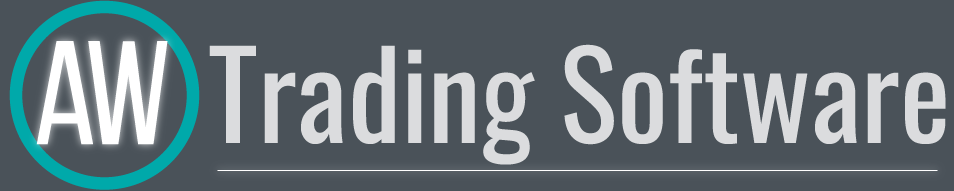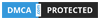AW Parabolic SAR EA
Войдите в учётную запись, чтобы мы могли сообщить вам об ответе
- Сеточные
- Скальпирующие
- Трендовые
AW Parabolic SAR EA
Полностью автоматизированный торговый робот. Для определения сигналов используется известный индикатор Parabolic SAR. Помимо этого в советнике реализована возможность усреднения, функция закрытия первого и последнего ордеров корзины и функцию автоматического расчета лота. Имеет продвинутую информационную панель и три типа уведомлений Возможность регулировки сигналов индикатора в советнике.
Преимущества:
- Можно использовать на любых инструментах и таймфреймах
- Настраиваемые параметры встроенного индикатора
- Простая настройка и понятный интерфейс панели
- Возможность открывать только один ордера за одну свечу
- Встроенный автоматический расчет лота
- Встроенная система закрытия первого и последнего ордеров корзины
- Три типа уведомлений: push, email, alert
Возможности:
Советник открывает позиции следуя сигналам индикатора. При пересечении тренда поступает сигнал от индикатора, в этот момент происходит открытие позиций:
- При поступления сигнала о начале нисходящей тенденции, отроется SELL позиция
- При поступлении сигнала о начале восходящего тренда, откроется BUY позиция
Возможность использования двухсторонней торговли, или односторонней торговли:
- Allow to open OP_SELL orders: продавать по медвежьим сигналам и игнорировать бычьи сигналы
- Allow to open OP_BUY orders: покупать по бычьи сигналам игнорируя медвежьи сигналы
- Если включить возможность открытия OP_BUY и OP_SELL, то будет использована торговля в обе стороны
Возможность использования автоматическую настройку управления рисками:
- Size of the first order : советник будет торговать фиксированным объемом.
- Enable Autolot calculation : советник будет рисковать определенным процентом (укажите объем в переменной Autolot deposit per 0.01 lots)
Графические элементы индикатора не отображены в советнике!
Входные переменные:
MAIN SETTINGS
- Size of the first order - Объем для открытия первого ордера
- Enable Autolot calculation - Использовать автоматический расчет лота.
- Autolot deposit per 0.01 lots - Объем депозита на каждые 0.01 при использовании автолота
SIGNALS
- SAR Timeframe - Таймфрейм индикатора, можно настроить для фильтрации тренда
- Step SAR - Шаг для настройки индикатора
- Maximum SAR - Максимальное значение индикатора
- Minimum step between average orders - Переменная, регулирующая шаг между ордерами, измеряется в пунктах
- Multiplier for average orders - Каждый последующий ордер в сетке ордеров будет больше предыдущего на данный коэффициент
TAKE PROFIT SETTINGS
- Size of Virtual TakeProfit (In points) - Считается для текущей группы ордеров от цены безубытка
- Use overlap last and first orders - Использовать перекрытие первого ордера последним
- Use overlap after that number of orders - Использовать overlap после данного числа открытых ордеров
PROTECTION SETTINGS
- Maximum slippage in points - Максимально допустимое проскальзывание в пунктах для открытия и закрытия ордеров
- Maximum spread in points - Максимально допустимый спред для открытия ордеров
- Maximum number of orders - Максимально допустимое количество ордеров одного типа
- Maximum size of orders - Максимальный объем для одного ордера. Измеряется в лотах
- Maximum 1 order per candle - Открывать только один ордер за одну свечу
ADVISOR SETTINGS
- Orders Magic number - MagicNumber ордеров советника
- Comments of the EA's orders - Комментарий для ордеров советника
- Allow to open OP_BUY orders - Разрешить советнику открывать ордера типа OP_BUY
- Allow to open OP_SELL orders - Разрешить советнику открывать ордера типа OP_SELL
- Allow to open new orders after close - Разрешить отправлять новые ордера после того, как все ордера будут закрыты
- Show panel of advisor - Возможность отобразить или скрыть панель советника
- Font size in panel - Регулировка размера шрифта на панели
NOTIFICATIONS SETTINGS
- Send push notifications when closing orders - Уведомления на мобильную версию терминала, при закрытии ордеров
- Send mails when closing orders - Письма на электронный адрес, при закрытии ордеров
- Send alerts when closing orders - Pop-up уведомлений на терминале, при закрытии ордеров